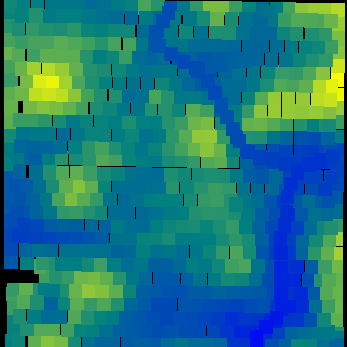|
Warning: TileLogic is licensed on a per computer use. THEREFORE THE FOLLOWING STEPS MUST BE TAKEN FROM THE COMPUTER YOU INTEND TO USE THE SOFTWARE ON. The License is NOT-TRANSFERABLE.
|
STEP 1: Start up the TileLogic MC or TileLogic MAP software.
The "Main" window appears for an unlicensed version...
STEP 2: From the main window click "LICENSING".
The "About" window appears for an unlicensed version...
STEP 3: Click the "REQUEST KEY"
The "Request License Key" window appears...
STEP 4a: Fill in your company name exactly as you wish it to appear.
STEP 4b: Click "Read License" to display the license agreement section of this help file. If YOU DO NOT AGREE TO THESE TERMS, DO NOT CONTINUE!
STEP 4c: Check the "I have read and agree to the terms of the license agreement." checkbox.
STEP 4d: Click "SUBMIT". (Note this will be disabled unless you complete 3a AND 3c)
The following opened into your default browser..
|
Warning: If this is not the computer you intend to use TileLogic on STOP. DO NOT REQUEST A REGISTRATION KEY. INSTEAD, INSTALL ON THE COMPUTER YOU WISH TO USE, AND COMPLETE THESE STEPS.
|
STEP 5a: Click "Send Mail".
STEP 5b (if necessary): If this (5a) does not create an email automatically then:
-
Create a new email and copy the information provided; Product, Company, and Site ID into it.
-
Add "Registration Request" to the Subject line.
-
Send the email to the address shown after "Send to -> "
|
You will be contacted with your "KEY" by phone or email!
|
Once you have received your key...
STEP 6: From the main window, click "LICENSING" (STEP 1)
The "About" window appears for an unlicensed version...
STEP 7: CLICK "ENTER KEY"
The "TileLogic Enter License Key" window appears
STEP 8a: Type in EXACTLY as provided your key. (you may copy and paste as well). The dashes are added by the program for readability, do not type these.
STEP 8b: Click "ENTER"
If success, the "About" window will change to...
Congratulations!
Also note that on the "Main" window, the "LICENSING" button changes to "ABOUT", and the "MAPPING" button is now enabled.